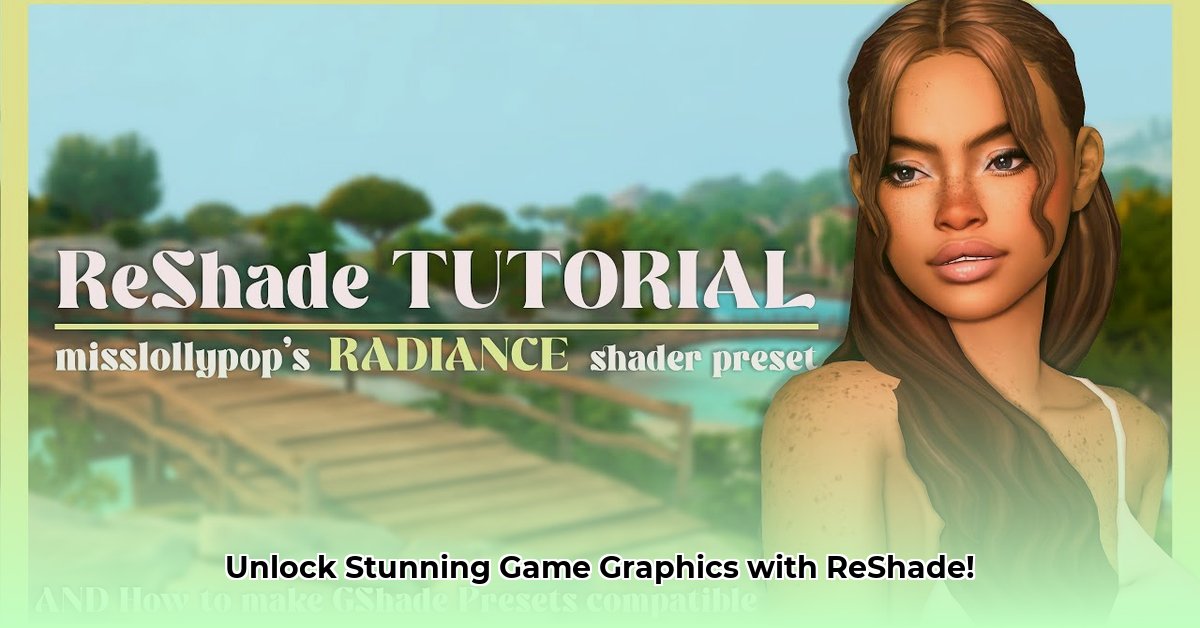
Want to transform your gaming visuals? ReShade is a powerful, free tool that lets you enhance your games' graphics with custom shaders (special effects). This guide provides a step-by-step walkthrough for installing, configuring, and optimizing ReShade, catering to both casual and enthusiast gamers. Whether you're aiming for subtle improvements or dramatic visual overhauls, we'll show you how to achieve stunning results.
Getting Started: Installing ReShade
Installing ReShade is straightforward, but understanding the process will ensure a smooth experience. Let's begin!
Download ReShade: Visit the official ReShade website (https://reshade.me/) and download the latest version. This small program is the foundation for all your graphical enhancements.
Locate Your Game Executable: Close the game you wish to enhance. Find the game's executable file (usually a
.exefile) within its installation directory. This is the file ReShade will hook onto to apply its effects.Select Your APIs: The ReShade installer will detect the graphics APIs (Application Programming Interfaces) your game uses (DirectX, OpenGL, Vulkan). Select the appropriate API(s). Most games use DirectX 11, which is a good starting point.
Choose Your Shaders: After selecting the APIs, you'll see a comprehensive list of shaders. Start with a few that sound interesting. Don't feel overwhelmed; you can always add more later. This step dictates the specific visual enhancements you'll see. Commonly used shaders include anti-aliasing (for smoother edges), ambient occlusion (for more realistic shadows), and color grading (for adjusting overall colors).
Launch and Enjoy: Launch your game. A ReShade menu should appear on your first run; otherwise, consult our troubleshooting section. You may need to restart the game following the installation.
Choosing and Managing Shaders: Tailoring Your Visuals
Shaders are the heart of ReShade. They provide a vast array of graphical effects. Let's explore some popular choices:
Ambient Occlusion (AO) (adds realistic shadows): AO enhances depth by adding shadows in crevices and under objects, making scenes look more three-dimensional. Think of the realistic shadowing under a character's feet or around buildings.
Anti-Aliasing (AA) (smooths jagged edges): AA reduces jagged edges ("aliasing"), resulting in cleaner, smoother lines, particularly noticeable on diagonal lines and edges of objects.
Color Grading (adjusts overall colors and tone): This allows you to dramatically alter the overall look, from vibrant and saturated to dark and moody. It's excellent for creating a specific atmosphere.
Depth of Field (DOF) (blurs the background): DOF simulates the human eye's focus, blurring the background while keeping the foreground sharp. This effect adds cinematic depth to your gameplay.
Experiment with different combinations to achieve your desired visual style. Before-and-after screenshots are invaluable for comparison.
Configuring ReShade: Fine-Tuning Your Setup
ReShade provides extensive configuration options for fine-tuning your chosen shaders. Adjust settings like brightness, contrast, saturation, and sharpness to achieve your perfect look. ReShade also allows saving different presets, enabling you to quickly switch between various visual profiles for different games or preferences.
Performance Considerations: Balancing Beauty and FPS
Adding shaders can impact your game's performance. Here's how to mitigate potential frame-rate (FPS) drops:
Reduce Shader Count: Start with fewer shaders and add more only if your performance allows.
Lower Shader Resolution: Many shaders offer resolution settings. Lowering these reduces the processing load.
Monitor Your FPS: Use an in-game FPS counter (many games include one) or a third-party tool to track performance and adjust shaders accordingly. Maintaining a smooth, playable frame rate should be your priority.
Troubleshooting Common Issues
While ReShade is generally user-friendly, occasional problems can arise. Here are some solutions:
Game Crashes: This may occur due to shader conflicts. Try removing some shaders or reinstalling ReShade.
ReShade Not Appearing: Ensure you selected the correct game executable during installation, and that your graphics drivers are up-to-date.
Visual Glitches: Shader conflicts are a primary cause. Try disabling or removing shaders one by one to identify and resolve conflicts.
Advanced Techniques (Optional): Custom Shader Creation
For experienced users, ReShade supports custom shader creation and the add-on API. This advanced functionality grants unparalleled customization—allowing you to create entirely unique graphical effects. This is best suited for users comfortable with shader coding and programming.
Conclusion: Elevate Your Gaming Experience
ReShade is a potent tool for enhancing your game's visuals. Remember to experiment, find the best balance between visual enhancements and performance, and above all, have fun transforming your games! Remember to consult the official ReShade website and community forums for further assistance and support.
⭐⭐⭐⭐☆ (4.8)
Download via Link 1
Download via Link 2
Last updated: Wednesday, April 30, 2025